On the day of launch, your Customer Onboarding Manager will ensure that your platform is ready to welcome your employees.
The activity feed will be cleared of any testing posts and customized to your preference. If applicable, Single Sign-One will be activated. All employees on the platform will receive email invites with their login credentials and a link to your Bucketlist platform.
See below for additional information on what to expect on launch day.
What does the Bucketlist email invite look like?
On launch day, your Customer Onboarding Manager will be responsible for sending out email invites to users for your Bucketlist platform with their login credentials.
The email will include the user’s email address and a temporary password (email address only for SSO) and a link to log in to the platform. The email invite will look like the following:
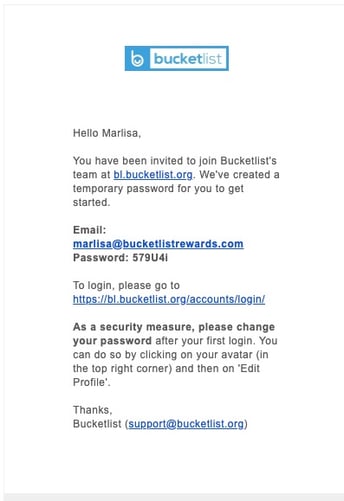
The email will be coming from n0-reply@bucketlist.org, and the subject line will be “Your account for <Company’s Name>'s Bucketlist program”. To ensure that this email isn't missed or sent to the spam folder, please see the following article on how to add Bucketlist emails to your whitelist: How to Prevent Bucketlist Rewards Emails from going to Spam
How can I resend an email invite?
If users reach out regarding a missing email invitation, your first troubleshooting step is asking the user to check their spam/junk folder as email can sometimes be filtered there.
To resend an email invite to a user, go to the Members section in the drop-down menu at the top right corner.
Search for the user by either first and last name or email in the search bar, and select the user.
Within the pop-up window showing the user’s account details, scroll down to the bottom of the window and click on ‘Re-send invite email’.

How do I train users on the platform?
We highly recommend holding a training session for your employees leading up to your launch date or on launch day. The purpose of the training is to give users a walkthrough of the platform, showing them how to edit their Bucketlist profile, how points work, how to create and send a recognition and/or an award to their colleagues, and how to redeem points for rewards within your marketplace.
If training has been included in your Bucketlist package, your Customer Onboarding Manager will host a 45 min training session for your end users. There is also the option for a pre-recorded training session of your platform to be distributed within your organization leading up to launch or on launch date.
If training has not been included in your Bucketlist package, you will be responsible for training your employees on the platform. There is also the option to purchase additional sessions as needed.
You can find a presentation deck for live training, as well as a demo video and a full training video in the article: Bucketlist Training for Users.
How can I help a user who has difficulties logging into the platform?
When logging in, always ensure:
- The email address matches that which the user originally invited to the platform with
- The login method is correct (regular vs. Single Sign-On)
Here are some common issues and quick fixes.
Concern: "I'm trying to login into my Bucketlist Account and my password isn't working, and I tried to reset my password but haven't received anything."
Answer:
Email support@bucketlistrewards.com to request a password reset and someone from the Support team will assist you with this and send you your new login details within 1 business day.
Concern: "I am trying to access the Bucket List, but I keep receiving an Access Denied message"
Answer:
If you receive this message, first check to see that you are logging in with the company email address that you were originally invited to the platform with. To log out with your personal email and log back in with your company email, hover over the sentence "To login with a different account, please logout first" and you can click on logout to proceed with this.
This can also be caused if you are trying to log in using Single Sign-On, and do not have Single Sign-On provisioned or your credentials are wrong for Single Sign-On.
Concern: "I am trying to login to Bucketlist and it is not taking my email or password."
Answer:
A common thing that happens with this login issue is that users are trying to login to bucketlist.org rather than their company Bucketlist site. If you experience this issue, double-check that you are trying to login to the correct site, it should be companyname.bucketlist.org or companyname.bucketlistrewards.ca.
Also double double-check that you are not adding any spaces to the email address (leading or trailing spaces) and that the password is correct, including case sensitivity.
Concern: "I am logging in via the app on my phone, but it keeps saying my email is incorrect when I know my credentials are correct."
Answer:
Sometimes the app adds a leading or trailing space to the email address, which causes it to not match with the correct email you have. Please double-check for any spaces in the email.
First Login Award
A First Login Award or Welcome Award is an automated award that you can set up that awards an employee the first time they login to your platform. This type of award is perfect to celebrate the launch of your platform and for onboarding new employees.
Important to note:
A) If many users log in for the first time on the launch day, this may cause a delay in the delivery of the award as it can take some time to process. Users can expect to see their award within the hour or latest by the end of that business day.
B) This type of award can overload your activity feed. If these awards are deleted from the feed, the award and any associated points will also be removed for that specific user.
To create a First Login Award, see this article on How to create a First Login/Welcome Award.
How can users edit their profile (change password, upload a profile picture, opt-out of Birthday and Service Anniversary automated awards)?
It is recommended once a user logs into the platform for the first time that they update their password to something more secure and no longer use the temporary password provided in their invitation email.
To do this, they can head to the right-hand corner of the platform and select 'Edit Profile' in the drop-down menu. From there, they can change their password, upload a profile photo, add a bio and fun facts about themselves in the About section, and opt out of any birthday or work anniversary awards.
Please note: if a user has chosen to opt out of receiving any birthday or work anniversary awards, and if there are points associated with these awards, they will also not be eligible to receive these points.


How to prepare for a memorable launch day
Make sure to organize a memorable Bucketlist launch event to boost employee engagement and ensure successful product adoption. To find ideas on fun and engaging activities for the launch day, see the article: How to make your launch event memorable.
Resources section and Help Center
Included in the Resources section of your platform, you can find links to Frequent Asked Questions as well as a link to Bucketlist’s Help Centre for any other questions employees may have regarding the platform.
.png?height=120&name=full%20logo%20-%20DB%20(1).png)