This article walks you through how you can create an automated first login and/or welcome award for new users.
Quick Links:
How To Create A First Login/Welcome Award
A first login award is an automated award you can set up that gives out an award the first time one of your employees logs in. This can be given out as a welcome award for the launch of the program or for onboarding new employees coming into the company.
How To Create A First Login/Welcome Award
- Select the drop-down menu in the top right corner
- Select Awards
- From this page, you'll either see all the awards you've already created or a blank page for you to get started creating new awards
- Click the Create New Award button in the top right or click to edit your existing first login/welcome award

- A settings box for the award will appear. The settings are as follows:
- The first box is for the Title of the award (i.e. Welcome Award, Welcome To The Team etc.)
- The second setting is a drop-down menu where you will select First login
- Change the next dropdown menu to Given automatically to recipient so the award will automatically go out without you having to do anything
- The next thing you will do is add a description in the top text box. This can be something to keep yourself organized
- Select either a default badge or add a custom badge of your own. If you add a custom badge, we recommend a square image to ensure it does not distort in emails or on the platform. The recommended size is 118x118 pixels

- In the next text box, input the message that will get sent out with the award to the recipient(s). You can use the default one included or you can personalize it with a custom message of your own
- Either check the award without points box if you don't want to include any points. Otherwise, insert the amount in the points box
- Another setting that may be helpful for a first login/welcome award is attaching experiences. You are able to attach anything from your Redeem/Marketplace to the award such as gift cards and other marketplace items
- Once completed, select the Create button to create the award

- You will now see the award on your list and the award is ready to go out to users automatically
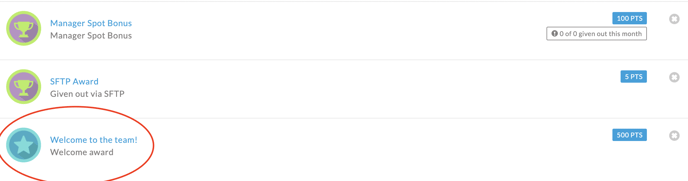
Video explanation:
Related Articles
How Do I Approve An Award Nomination?
How Do I Create A Standard Award?
.png?height=120&name=full%20logo%20-%20DB%20(1).png)