Bucketlist now makes it easy to collect employee feedback with both built-in and custom surveys—like engagement and pulse surveys.
Bucketlist now makes it easy to collect employee feedback with both built-in and custom surveys—like engagement and pulse surveys.
These insights empower you to take action, and drive continuous improvement.
Surveys by Bucketlist is an integrated employee feedback tool that allows companies to capture employee feedback, uncover engagement drivers, and make data-informed improvements. It combines Hotjar’s survey capabilities with the Bucketlist platform for seamless distribution and data collection—directly where employees already interact.
If you would like to enable the Bucketlist Survey feature, please reach out to your Customer Success or Onboarding Manager; or support@bucketlistrewards.com
Admins of the platform will be responsible for creating surveys, viewing survey results, and analyzing data using Hotjar.
How to Create a Survey
Feel free to utilize Hotjar's Help Article on Creating a Survey
1. Go to Hotjar
2. Enter the surveys section- the clipboard icon (![]() )
)
3. Click "Create Survey" on the main page, and choose to create NPS, browse templates, or start from scratch:
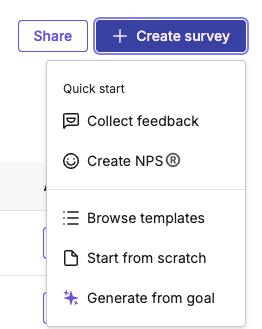
4. If you choose templates, you can choose from the templates in Hotjar; Next this will open up a new survey page to input the settings for this survey
a. Details: Enter a name for the survey (and optional description)
b. Type of survey
Choose from Popover, Button, Bubble, Full Screen, or Link
*Use Link if you are trying to target specific users and do not want it displaying for all users on the platform (eg. exit survey, or otherwise)
| Popover | Full Screen | Button | Bubble |
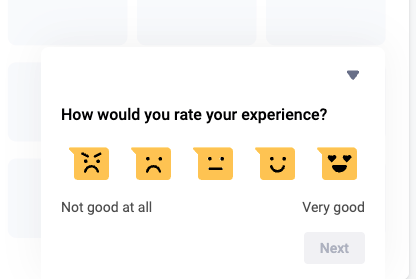 |
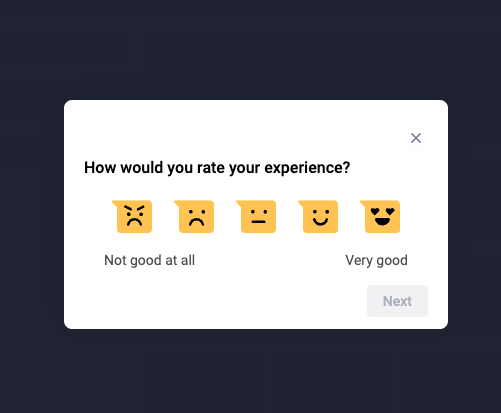 |
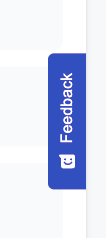 |
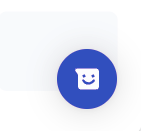 |
c. Questions- here you can click "Add question" to add new questions and choose the type of question it will be under the "reaction" dropdown. You can also make a question required here.
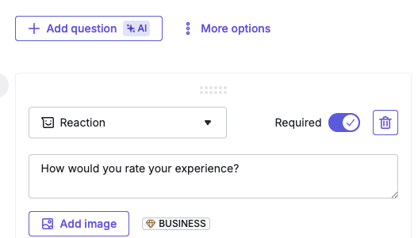
d. Appearance - allows you to choose language, color options, etc.
e. Invitation- sends an invite to your on-site users
f. Behaviour- allows you to select frequency for when the survey will appear to users
NOTE: Ensure in the behaviour section of the survey that the "screenshot" is not enabled (keep unchecked box) - this is for security reasons to ensure no personal information is shared outside of Bucketlist.
g. Forward Response- allows you to forward responses of the survey to another email, or other integrations.
h. Summary- provides a quick summary of the survey
Here, you can select survey status as "active" and create survey!
To turn off a survey, you can click the status button to turn it off:
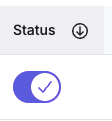
Tips:
- There is no way to segment surveys by role, but if you would like you can ask a question such as "what would best describe the role you have"
- Please do not ask Personal Information in survey questions for security reasons
Link Survey
Link Surveys allow you to segment to selected users (eg. exit interview survey) and will NOT display on the platform for all users to view.
You must send the survey link to the users to complete, that is the link at the top of the survey page under the survey title:

What does a Survey Look Like for an End User?
Depending on the type of survey chosen the look of the survey will be a bit different on the Bucketlist site.
|
Popover Surveys:
|
Button Surveys:
|
|
Bubble Surveys:
|
Full Screen Surveys:
|
How to Pull Survey Data from Hotjar
Follow along as outlined by the Hotjar Help Article on Understanding the survey data
If you wish to use AI for help with analysis of the survey responses, please follow along as outlined by the Hotjar Help Article on Analyzing Survey Results with AI
1. Please go to Hotjar, and the Surveys Tab
2. Click into the survey to view the responses
a. Here you can see an overview, results to each question, and respondents answers in a line format provided.
NOTE: all survey responses are anonymous unless you have asked Personal info to identify.
b. You can also export all answers either from the individual survey page, or from the main survey page listing all through the 3 dots ellipsis menu.
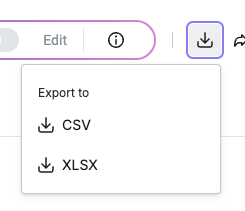
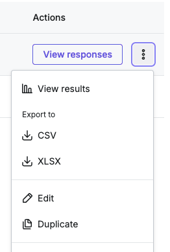
Troubleshooting
1. I am not able to view the survey on the bucketlist platform
This can happen if you have an ad blocker or pop-up blocker enabled on the bucketlist platform site- please ensure this is disabled for Hotjar Surveys to work.
Other common FAQs are found on the Hotjar site here
.png?height=120&name=full%20logo%20-%20DB%20(1).png)



