-
Who is Bucketlist?
-
Bucketlist Demo & Overview
-
How to Contact Bucketlist
-
My Profile
-
Log In Issues
-
Recognitions & Points
-
Rewards & the Marketplace
-
Amazon Marketplace
-
FAQs
-
Integrations and IT
-
Rewards Float & Funding
-
Designing Your R&R Program
-
Platform Set Up for Admins
-
Marketing and Launch Materials
-
Social Share
-
Bucketlist Survey Feature
-
External Recognitions
-
Bucketlist Banners
-
Insights
How to Add Slack
The following outlines how to add Slack to the Bucketlist platform.
Step-by-step guide- In the top right hand corner, you can click the grey down arrow and then select 'Integrations'
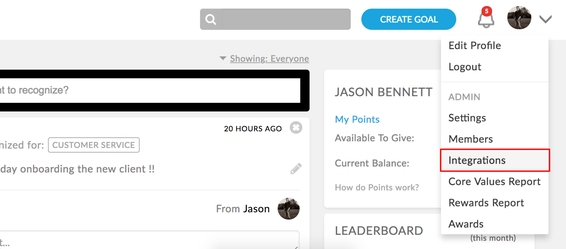
2. Then click "Add to Slack"
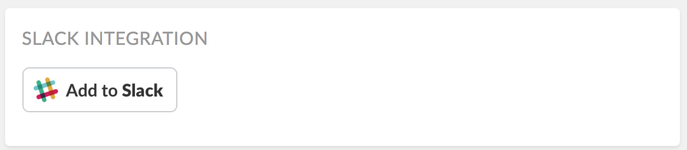
3. If you have multiple versions of Slack you'll have to select which company you want to use
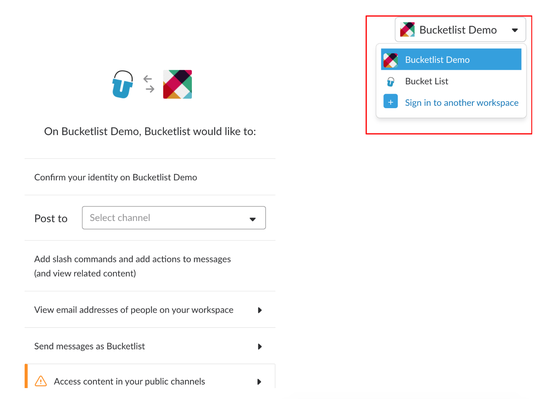
4. Next select which channel to post to.
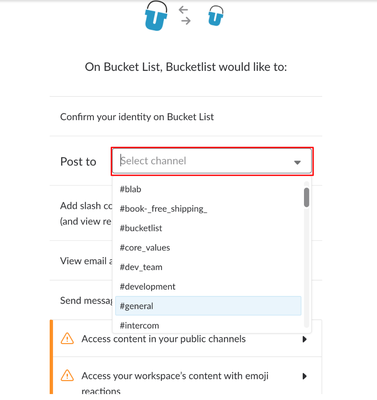
5. Lastly click 'Authorize'
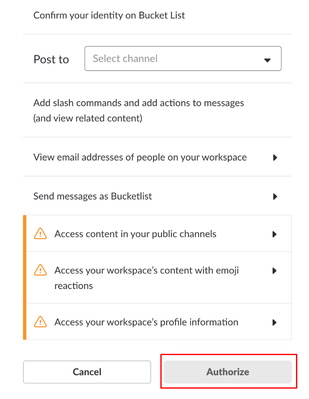
6. Once installed, learn how to recognize in Slack here
Please note:
- Your Slack channel must be a public channel
- The user's email in Slack must match the email in Bucketlist
- The day before your Bucketlist launch day, ensure your Slack channel in set up under the 'Integrations' section in Bucketlist. We also encourage you to do a test recognition before launch to confirm the Bucketlist activity feed and Slack channel is connected.
- Once you set up Slack, please leave the channel public and add in your team members to the channel on launch day
.png?height=120&name=full%20logo%20-%20DB%20(1).png)